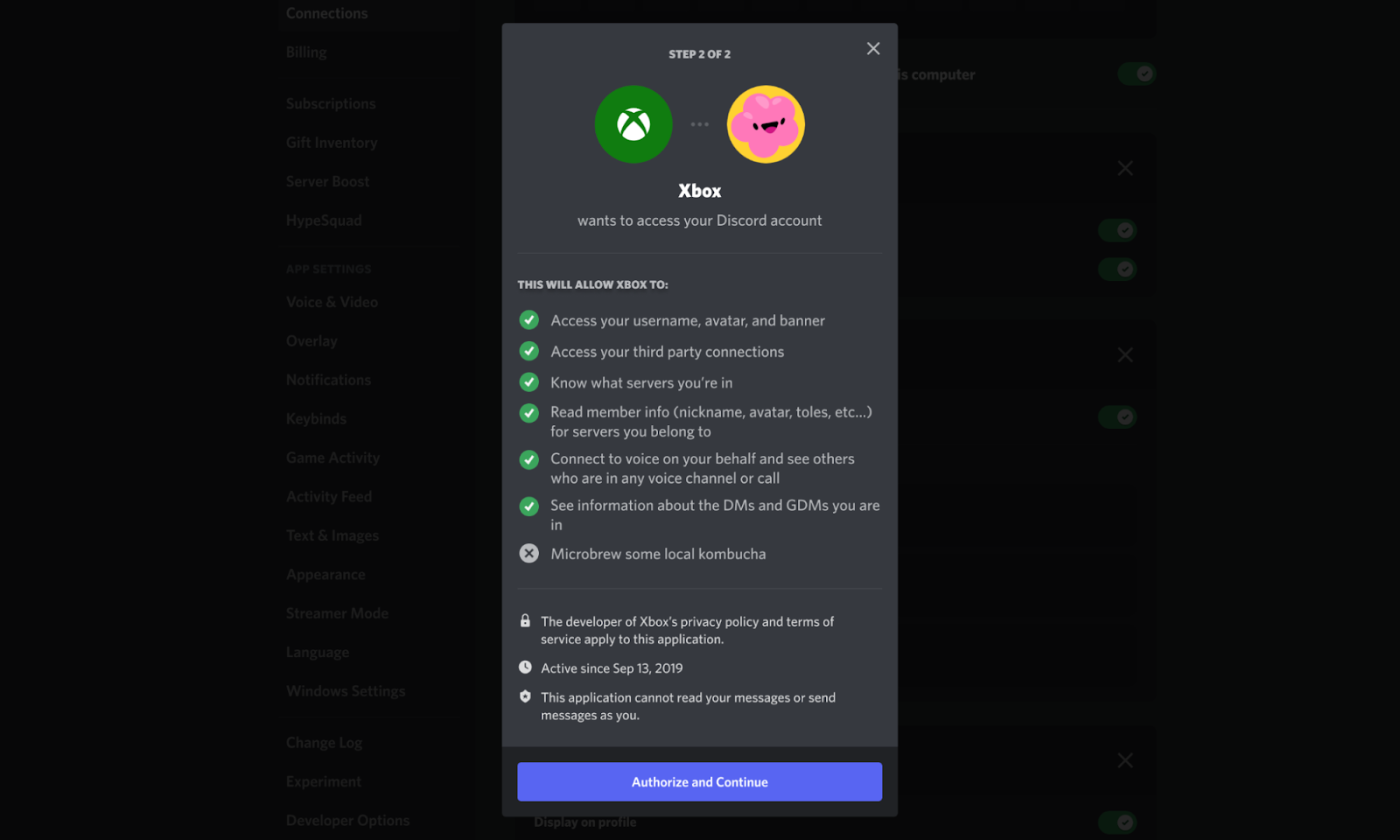You can connect Discord to your Xbox console to talk via console audio. It’s a simple way to communicate with friends on Discord while playing games on your Xbox.
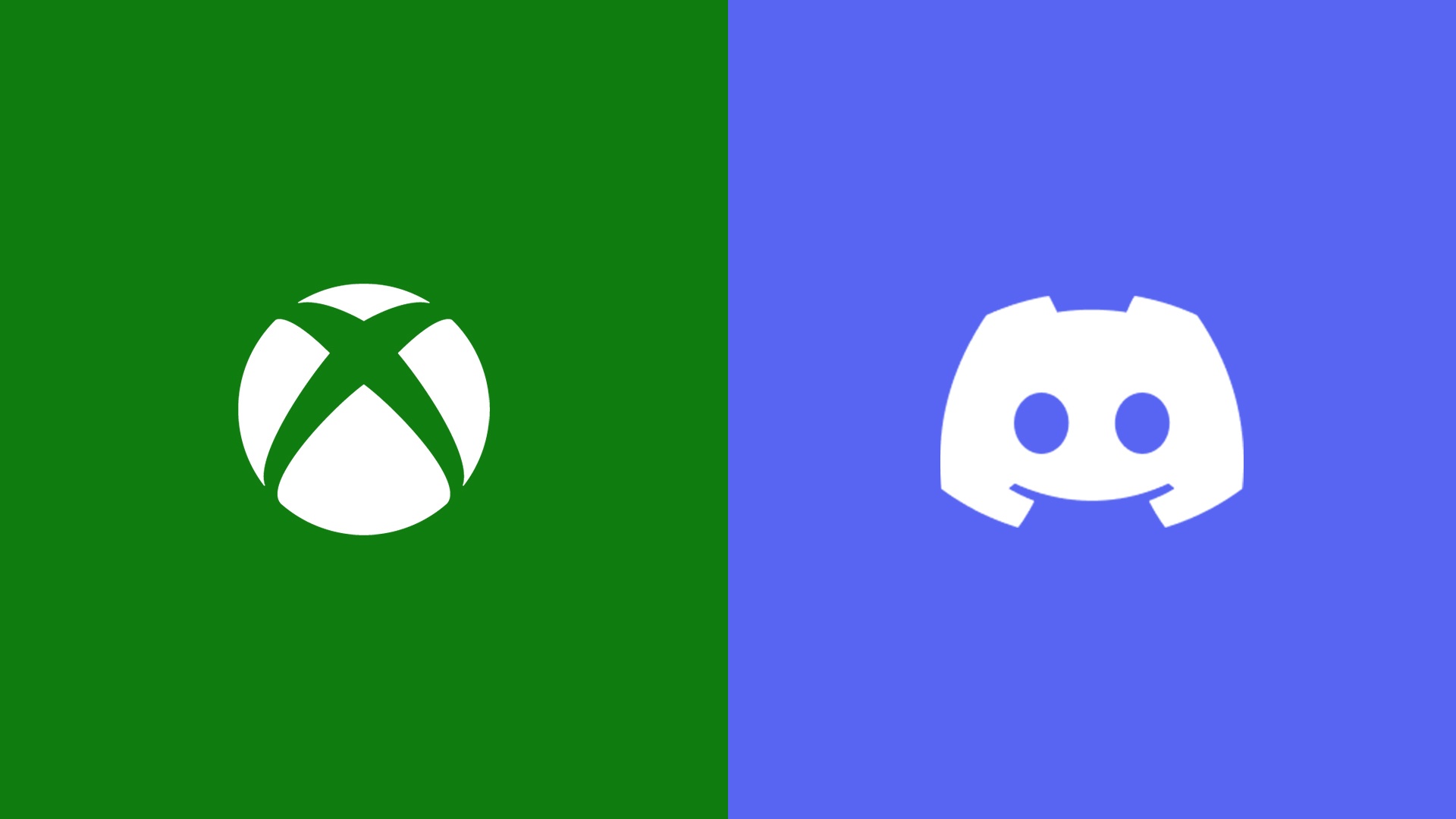
Credit: news.xbox.com
Setting Up Discord Voice On Xbox
Connect Discord to your Xbox and talk directly through console audio. Easily link your Discord and Xbox accounts, join voice channels, and connect with friends while playing games on your console. Follow simple steps to set up Discord voice chat on your Xbox and enhance your gaming experience.
What You Need
To connect Discord Voice to your Xbox and talk directly via console audio, you’ll need the following: – An Xbox console, such as Xbox One or Xbox Series X/S. – A Discord account. If you don’t have one, you can easily create a new account on the Discord website. – The Xbox app installed on your mobile device. You can download it from the App Store (iOS) or Google Play Store (Android).Begin Set Up
Follow these steps to set up Discord Voice on your Xbox: 1. Turn on your Xbox console and sign in with your Xbox Live account. 2. Open the Discord app on your mobile device. 3. Tap on the voice chat channel you wish to connect to. 4. At the bottom of your screen, tap on “Try voice chat on console!” 5. A unique QR code will appear on your mobile device screen. 6. Grab your Xbox controller and press the Xbox button to open the guide. 7. Navigate to Profile & system > Settings > Account > Linked social accounts on your Xbox. 8. Select the Discord tile and choose the “Link” option. 9. Follow the instructions on the screen to scan the QR code with your mobile device. 10. Once the QR code is successfully scanned, your Xbox and Discord accounts will be linked.Set Up Mobile Device
Before proceeding with the voice transfer setup, ensure that your Xbox app on the mobile device is configured correctly: 1. Open the Xbox app on your mobile device. 2. Sign in with your Xbox Live account. 3. Go to Settings and select “Connection” from the list. 4. Make sure your mobile device is connected to the same Wi-Fi network as your Xbox console. 5. If the connection isn’t established, select “Add a device” and follow the instructions.Set Up The Voice Transfer
To enable voice transfer between Discord and your Xbox: 1. Launch a game on your Xbox console. 2. Open the Discord app on your mobile device. 3. Join a voice channel or create a new one. 4. Start talking through the mobile device microphone. 5. In the Xbox app, locate the voice chat channel you are connected to. 6. Make sure the voice chat option is enabled on the Xbox app. 7. Adjust the audio settings on your Xbox console to balance game sound and Discord voice chat. Now you’re all set up to use Discord Voice on your Xbox console. Enjoy seamless communication with your friends while gaming!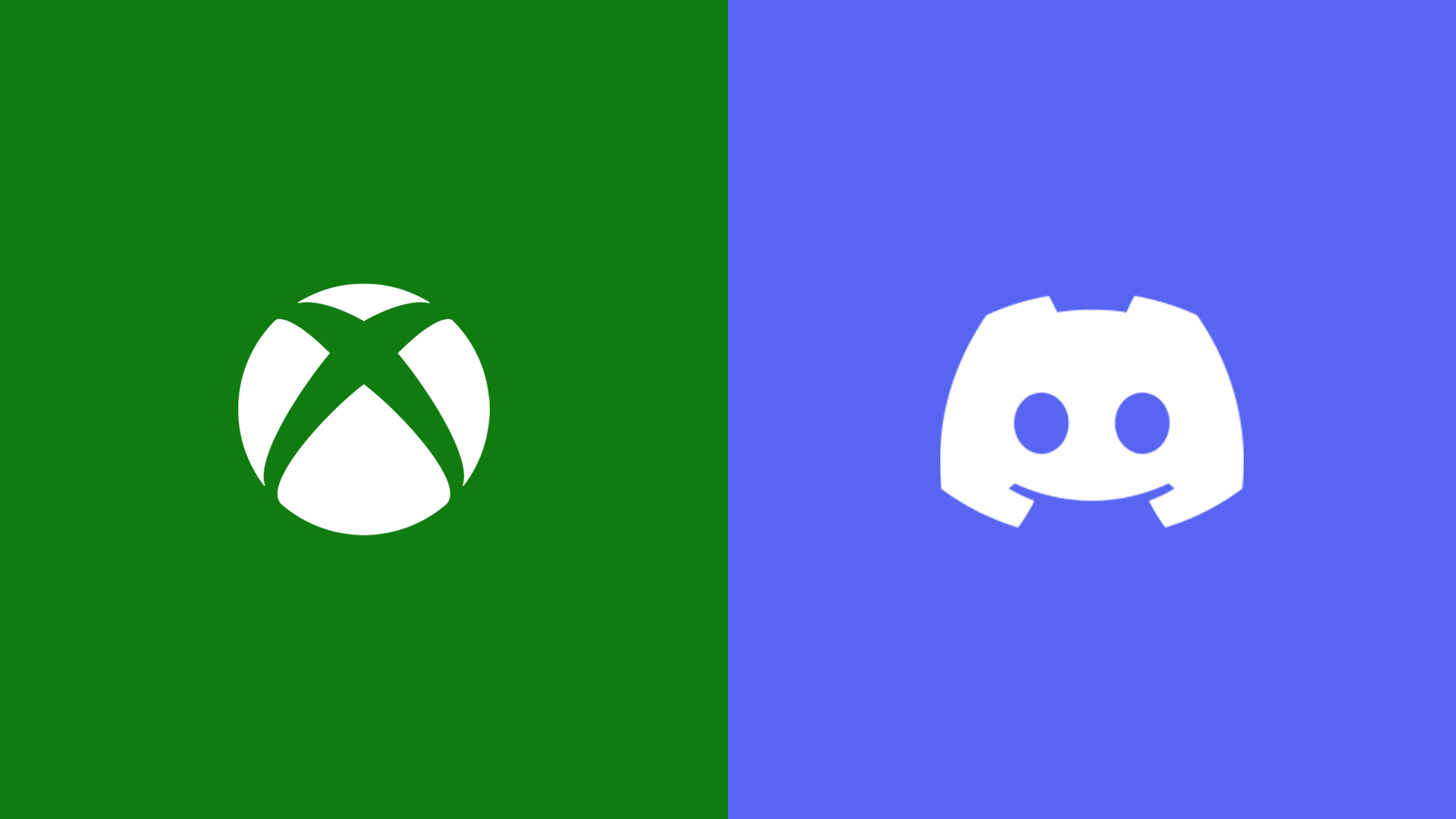
Credit: news.xbox.com
Using Discord Voice On Xbox
Connect your Discord to Xbox and have direct voice communication through console audio. Easily join voice channels while playing on your Xbox console and stay connected with your friends on Discord, no matter where you play.
How To Use Discord Voice On Xbox
To enhance your gaming experience on Xbox, you can now connect Discord Voice to your console. This allows you to communicate seamlessly with your friends on Discord while playing games on your Xbox. In this guide, we will walk you through the steps to set up and use Discord Voice on Xbox, ensuring you can hear both Discord and game audio. Let’s get started!Hearing Both Discord And Game Audio On Xbox
To hear both Discord and game audio on your Xbox, you need to follow a few simple steps. Here’s what you need to do: 1. First, open the Discord app on your Xbox console. 2. Tap on the voice chat channel you wish to connect to. 3. At the bottom of your screen, you will see an option that says “Try voice chat on console!”. Tap on it. 4. This will initiate the voice chat connection between Discord and your Xbox. 5. Once connected, you will be able to hear both Discord and game audio through your console. That’s it! Now you can enjoy the benefits of using Discord Voice on Xbox, allowing you to communicate with your friends while immersing yourself in your favorite games. If you need to link your Discord account to your Xbox console, here’s how you can do it: 1. Press the Xbox button on your controller to open the guide. 2. Go to Profile & system > Settings > Account > Linked social accounts. 3. Look for the Discord tile and select “Link”. 4. Follow the instructions to link your Discord account to your Xbox console. Now you’re all set to use Discord Voice on your Xbox and enjoy the convenience of direct communication with your friends while gaming. In conclusion, using Discord Voice on Xbox enables you to seamlessly connect with your friends and enjoy multiplayer gaming sessions with clear audio communication. Whether you are coordinating strategies, planning your next move, or simply chatting, Discord Voice on Xbox offers an integrated and user-friendly solution. Follow the steps outlined above and start experiencing the benefits of connecting Discord Voice to your Xbox console today!Connecting Discord To Xbox And Other Platforms
Connect your Discord account to Xbox and talk directly through console audio. Easily connect with friends on Discord while gaming on your Xbox console without the need for a desktop computer.
Using Discord On Xbox And Playstation
Discord is no longer limited to desktop computers when it comes to connecting with friends and fellow gamers. With the ability to link your Discord and Xbox accounts, you can now enjoy the seamless experience of using Discord while playing on your Xbox console. But what about PlayStation players? Well, thanks to Discord, those playing on Xbox and PlayStation can now talk to each other, making cross-platform communication easier than ever before.
Streaming Discord With Sound On Xbox
If you’re a content creator or enjoy live streaming your gaming sessions, you’ll be pleased to know that you can stream Discord with sound on Xbox. This allows you to interact with your viewers and fellow gamers in real-time, enhancing the overall streaming experience. By using the power of Discord, you can now engage with your audience and bring them along on your gaming adventures.
Linking Discord And Xbox Accounts
Linking your Discord and Xbox accounts is a simple process that ensures you have a seamless connection between the two platforms. To link your accounts:
- Press the Xbox button on your controller to open the guide.
- Go to Profile & system > Settings > Account > Linked social accounts.
- Under the Discord tile, select Link.
- Follow the instructions to link your Discord account.
Once linked, you’ll be able to access and use Discord directly on your Xbox console. This means you can join voice channels, chat with friends, and coordinate gameplay, all without the need for a separate device.
In conclusion, by connecting Discord to Xbox and other platforms, you open up a world of possibilities for communication and collaboration within the gaming community. Whether you’re playing on Xbox or PlayStation, the seamless integration of Discord allows you to talk directly via console audio, breaking down barriers and connecting gamers like never before.
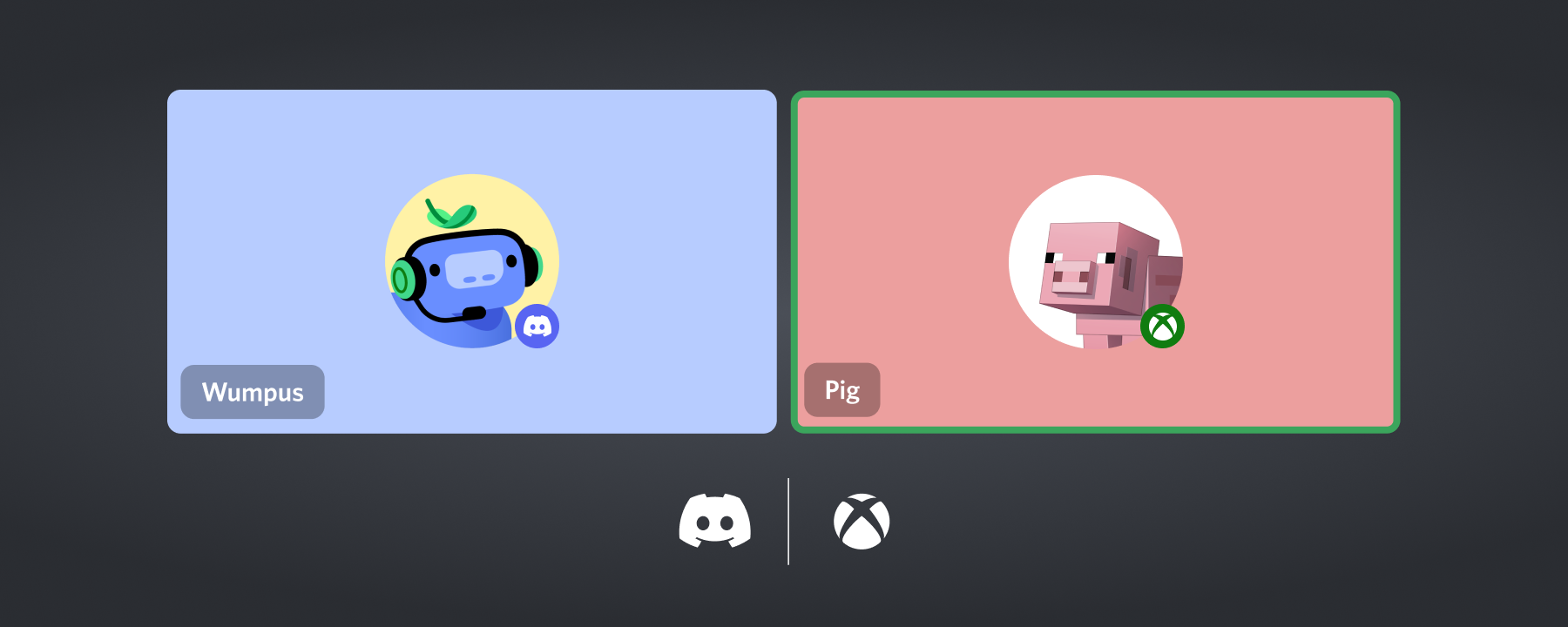
Credit: discord.com
Frequently Asked Questions On Connect Discord To Xbox & Talk Directly Via Console Audio
How Do You Hear Both Discord And Game On Xbox?
To hear both Discord and the game on Xbox, you can connect Discord voice chat to your Xbox console. Simply open the Discord app, select the voice chat channel, and tap “Try voice chat on console!” At the bottom of the screen.
Link your Discord and Xbox accounts for a seamless experience.
Can You Use Discord On Xbox To Talk?
Yes, you can use Discord on Xbox to talk. Connect Discord to your Xbox console and join voice channels while playing games. This allows you to easily communicate with friends on Discord, even without a desktop computer.
Can Xbox And Playstation Players Talk On Discord?
Yes, Xbox and PlayStation players can communicate on Discord. It’s possible to connect Discord to Xbox consoles and join voice channels while playing games. This allows players to easily connect with friends on Discord, even if they don’t use a desktop computer.
How Do I Stream Discord With Sound On Xbox?
To stream Discord with sound on Xbox, follow these steps: 1. Open the Discord app on your Xbox. 2. Tap the voice chat channel you want to connect to. 3. Tap “Try voice chat on console!” At the bottom of the screen.
4. Follow the instructions to link your Discord account to your Xbox. Now you can enjoy streaming Discord with sound on your Xbox console.
Conclusion
To enhance your gaming experience on Xbox, connecting Discord for direct console audio communication is a game-changer. By seamlessly integrating Discord voice chat on Xbox, you can effortlessly connect with friends and fellow gamers, even if you don’t have access to a desktop computer.
With the ability to join voice channels and engage in group calls directly from your console, this integration brings convenience and social connectivity to a whole new level. Take your gaming communication to the next level by linking your Discord and Xbox accounts, and enjoy a more immersive gaming experience.