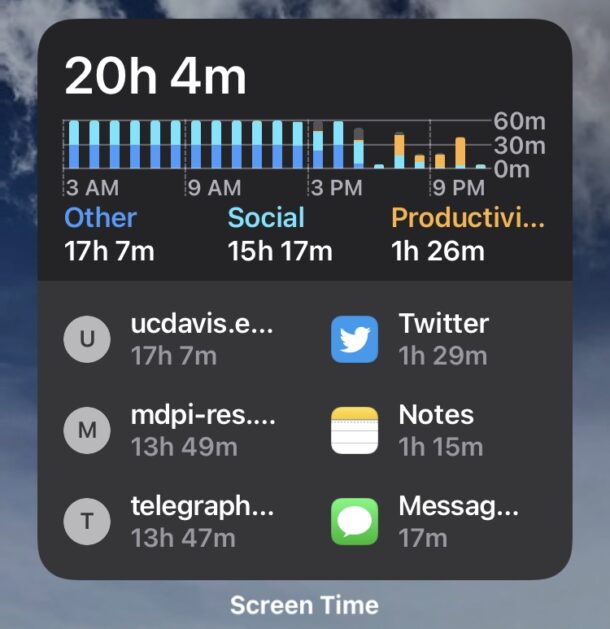Discord is showing the incorrect time? Here’s how to fix it.
Learn how to change your time zone settings on Windows for Discord to ensure accurate time display. Open the Start menu, select Settings, and click on Time & Language. From there, you can toggle the Set time automatically switch and manually set the correct time zone.
Additionally, you can use timestamps to make scheduling across different time zones easier on Discord. By following these steps, you can resolve the issue of Discord showing the incorrect time and ensure accurate time display on the platform.
Credit: www.reddit.com
Why Does Discord Display The Incorrect Time?
If you’ve noticed Discord displaying the wrong time, there’s a simple fix. Just head to your Windows settings, click on Time & Language, and make sure your time zone is set correctly.
Possible Causes Of Discord Displaying Incorrect Time
There can be a few reasons why Discord may display the incorrect time. One possible cause could be an incorrect time zone setting on your device. If your device is set to the wrong time zone, it can affect the time displayed on Discord. Another cause could be a synchronization issue between your device’s clock and Discord’s server.
Additionally, network connectivity problems or server synchronization issues on Discord’s end can also result in the incorrect time being displayed for you.
Effects Of Incorrect Time On Discord
When Discord shows the incorrect time, it can create confusion and errors in various aspects of the platform. Discord relies on accurate time display for various features such as message timestamps, voice chat notifications, and scheduling events. If the time is not displayed correctly, it can lead to miscommunication and misunderstandings among users.
Moreover, incorrect time can impact the effectiveness of Discord bots and integrations that rely on time-based triggers. This can result in the failure to execute scheduled tasks or events at the intended time.
Issues Faced By Users Due To Incorrect Time On Discord
Users may encounter several issues due to Discord displaying the incorrect time. For instance, if you rely on Discord for coordinating meetings or events with others, the incorrect time can lead to missed appointments or delays. It can also cause confusion during real-time conversations when message timestamps do not align with the actual time.
Furthermore, incorrect time can impact the functionality of time-dependent Discord bots and integrations. If these features rely on accurate time to perform actions, such as sending reminders or initiating certain functions, they may not work as intended.
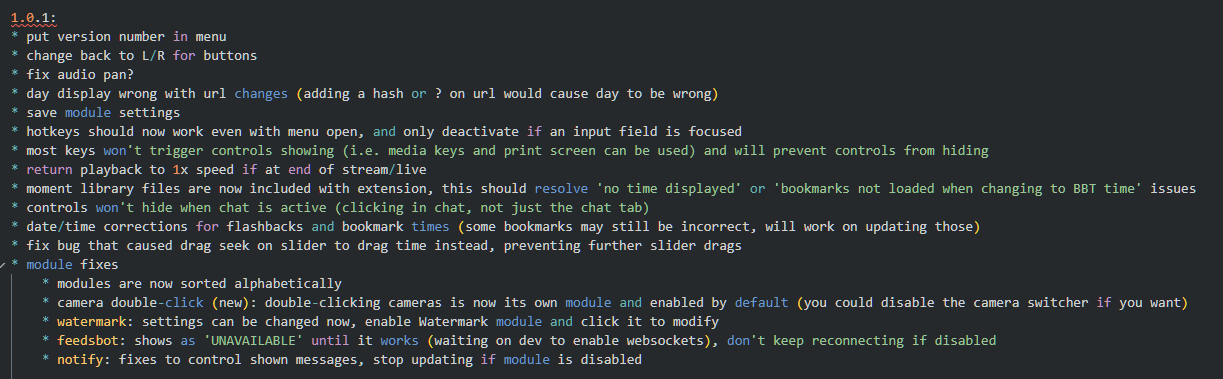
Credit: twitter.com
How To Fix Discord Displaying The Incorrect Time On Different Platforms
If you’ve noticed that Discord is showing the incorrect time on your device, don’t worry – there’s an easy fix. Whether you’re using Discord on Windows, Android, iOS, or the web, we’ve got you covered. In this guide, we’ll walk you through the steps to fix Discord displaying the incorrect time on different platforms. Let’s dive in and get your Discord time back on track!
Fixing Incorrect Time On Discord For Windows
If you’re using Discord on Windows and the time is not displaying correctly, follow these steps:
- Open the Start menu and select “Settings”.
- Next, click on “Time & Language” and then select “Date & Time”.
- To ensure the correct time zone, toggle the “Set time zone automatically” switch to off.
- Click on “Change” under “Set the date and time manually” and enter the time from your time zone.
- Once you’ve made the changes, close the settings and open Discord to see if the time is now correct.
Fixing Incorrect Time On Discord For Android
If you’re encountering the incorrect time issue on Discord for Android, try the following steps:
- Go to your device’s settings and find the “Date & Time” settings.
- Ensure that the “Set time automatically” and “Set time zone automatically” options are turned off.
- Click on “Set date” and “Set time” to manually adjust the correct date and time for your time zone.
- Exit the settings and open Discord to check if the time is now displaying correctly.
Fixing Incorrect Time On Discord For Ios
If you’re experiencing Discord showing the incorrect time on iOS, follow these steps to resolve the issue:
- Open your device’s settings and tap on “General”.
- Select “Date & Time” and ensure that both the “Set Automatically” and “Time Zone” options are turned off.
- Manually adjust the correct date and time for your time zone.
- Exit the settings and open Discord to see if the time is now accurate.
Fixing Incorrect Time On Discord For Web/other Platforms
If you’re using Discord on the web or any other platform, you can try the following steps to fix the incorrect time:
- Check your device’s date and time settings to ensure they are correct.
- If the time is incorrect, manually adjust it to the right time for your time zone.
- Refresh Discord and see if the time is now displaying correctly.
By following these simple steps specific to each platform, you should be able to fix Discord displaying the incorrect time. Enjoy using Discord with the correct time and keep engaging with your friends and communities seamlessly!
Advanced Troubleshooting For Discord Displaying The Incorrect Time
If you’re experiencing the frustrating issue of Discord showing the incorrect time, don’t worry. There are several advanced troubleshooting steps you can take to fix this problem. In this guide, we’ll walk you through each step, ensuring you can get your Discord time display back on track. Let’s get started!
1. Updating Discord To The Latest Version
The first step in troubleshooting Discord displaying the incorrect time is to ensure that you’re using the latest version of the application. Discord regularly releases updates that address bugs and improve performance. To update Discord to the latest version, follow these steps:
- Open Discord on your device.
- Navigate to the settings menu by clicking on the gear icon at the bottom left corner of the screen.
- In the settings menu, select the “Advanced” tab.
- Scroll down to the “Updates” section and click on the “Check for Updates” button.
- If an update is available, follow the prompts to install it.
2. Checking System Time Settings
Incorrect system time settings can sometimes cause Discord to display the wrong time. To check your system time settings, follow these steps:
- On Windows, open the start menu and select “Settings”. On MacOS, click on the Apple menu and select “System Preferences”.
- In the settings menu, locate and click on the “Date & Time” option.
- Ensure that the “Set time automatically” option is enabled.
- If the time is incorrect, click on the “Sync now” button to update it.
3. Disabling Automatic Time Synchronization In Discord
Discord has a feature that automatically synchronizes its time display with your system time. However, this feature may sometimes cause issues. To disable automatic time synchronization in Discord, follow these steps:
- Open Discord and go to the settings menu.
- Select the “Appearance” tab.
- Scroll down to the “Advanced” section and disable the “Automatically detect and change colors based on my operating system” option.
4. Clearing Discord Cache
Clearing the Discord cache can also help resolve time display issues. To clear the Discord cache, follow these steps:
- Close Discord completely by right-clicking on the Discord icon in the system tray and selecting “Quit Discord”.
- Press the Windows Key + R on your keyboard to open the Run dialog box.
- Type “%appdata%” (without quotes) and hit Enter.
- In the folder that opens, locate and delete the “Discord” folder.
- Restart Discord and check if the correct time is now being displayed.
5. Resetting Discord Settings To Default
If none of the above steps resolve the issue, you can try resetting Discord settings to default. Please note that this will revert any customizations you’ve made in Discord. To reset Discord settings to default, follow these steps:
- Open Discord and go to the settings menu.
- Scroll down to the bottom of the settings menu and click on the “Advanced” tab.
- Scroll down further and click on the “Reset to Default” button.
- Confirm the reset by clicking on the “Okay” button in the popup window.
By following these advanced troubleshooting steps, you should be able to fix the issue of Discord displaying the incorrect time. If the problem persists, you may need to reach out to Discord support for further assistance. Happy Discord-ing!
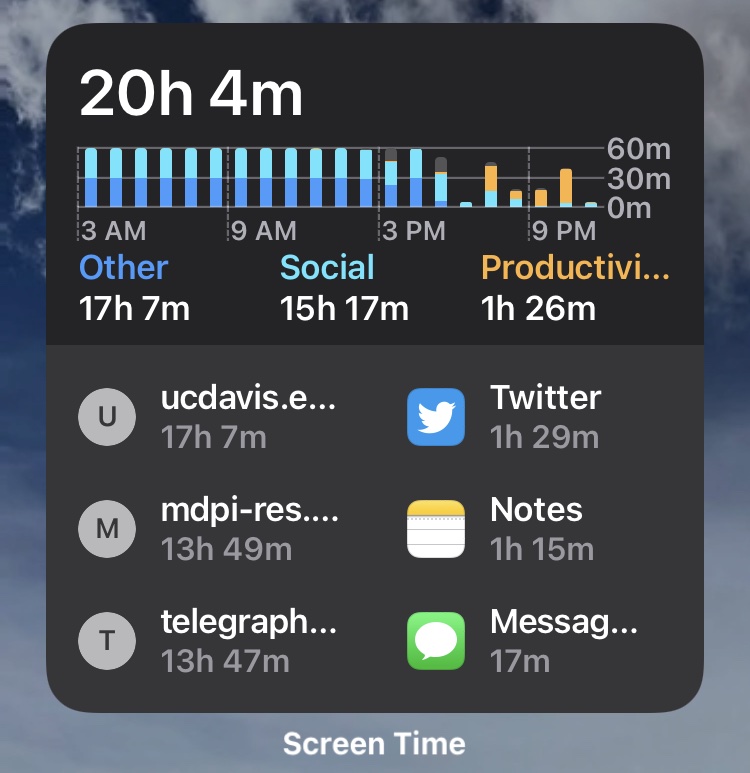
Credit: osxdaily.com
Frequently Asked Questions On Discord Showing The Incorrect Time? Here’s How To Fix It
How Do I Fix Discord Displaying The Wrong Time?
To fix Discord displaying the wrong time, follow these steps: 1. Open the Start menu and select Settings. 2. Click on Time & Language, then Date & Time. 3. Toggle off “Set time automatically” and “Set time zone automatically. ” 4.
Click on “Change” under “Set the date and time manually” and enter your time zone. 5. Close the settings and open Discord again.
How Do You Put Exact Time In Discord?
To put the exact time in Discord, follow these steps: 1. Open the Start menu and select Settings. 2. Click Time & Language > Date & Time. 3. Toggle the Set time automatically switch to turn it off. 4. Toggle the Set time zone automatically switch to turn it off.
5. Click on CHANGE under set the date and time manually. 6. Enter the time from your time zone. 7. Close the settings and open Discord. That’s it! Your exact time should now be displayed in Discord.
How Do I Set Time According To Timezone In Discord?
To set the time according to your timezone in Discord, follow these steps: 1. Open the Start menu and select Settings. 2. Click on Time & Language > Date & Time. 3. Toggle the Set time automatically switch to set the time zone automatically.
4. Alternatively, you can manually enter the time from your timezone by turning off the set time automatically option. 5. Close the settings and reopen Discord.
How Do I Show Local Time In Discord?
To show the local time in Discord, follow these steps: 1. Open the Start menu and go to Settings. 2. Click on Time & Language, then Date & Time. 3. Toggle off the “Set time automatically” and “Set time zone automatically” options.
4. Click on “Change” under “Set the date and time manually” and enter your local time. 5. Close the settings and open Discord. (by: SEO friendly content writer expert)
Conclusion
To fix Discord displaying the incorrect time, simply follow the steps mentioned in this blog post. By adjusting your time zone settings on both your Windows settings and within Discord itself, you can ensure that your Discord shows the correct local time for you and others.
Don’t let an incorrect time cause confusion or scheduling issues. Take a few minutes to update your settings and enjoy a seamless Discord experience. Happy chatting!