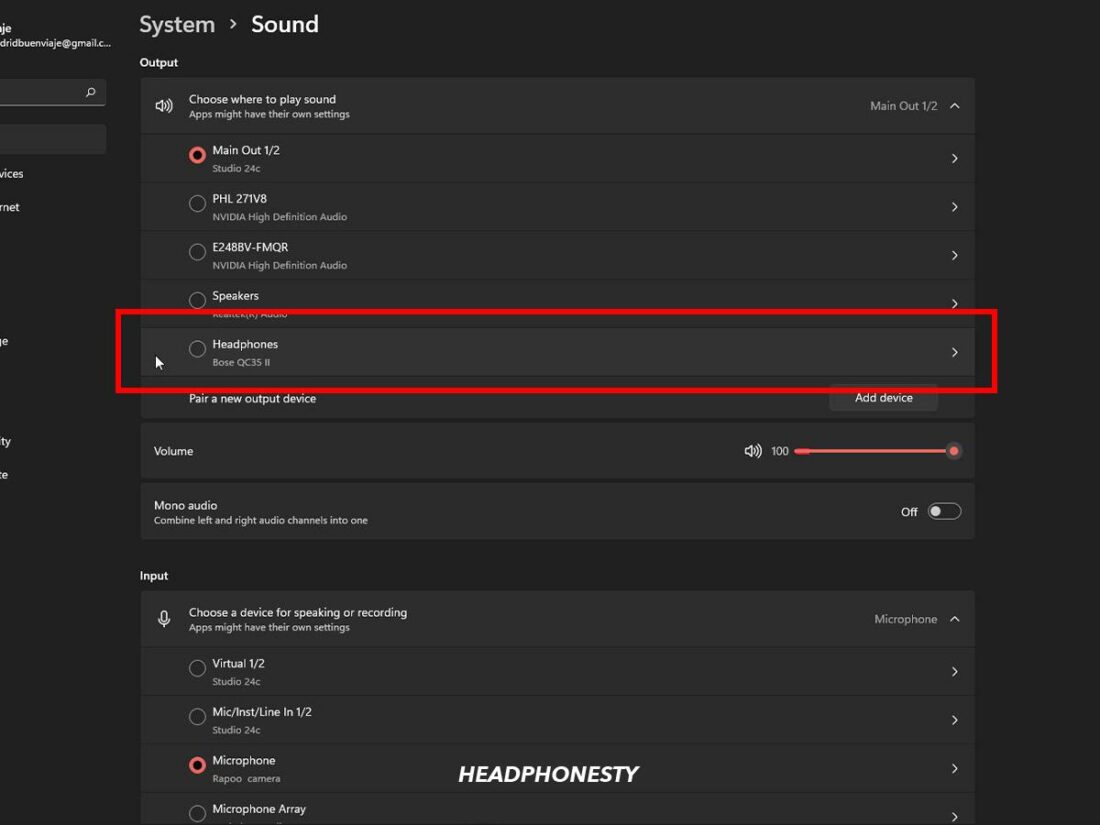To fix no sound with Bluetooth headphones in Discord, remove your headphones from the list of paired devices in your Bluetooth settings and pair them again. This can help resolve any connection issues.
Additionally, try turning off other Bluetooth devices or moving to a different location to see if that improves the sound. Sometimes, interference from other devices can affect the Bluetooth connection.
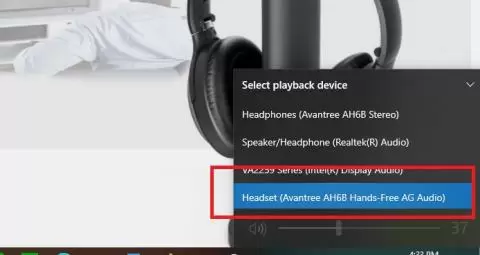
Credit: avantree.com
Possible Causes Of No Sound With Bluetooth Headphones In Discord
When it comes to using Bluetooth headphones in Discord, you may sometimes encounter the frustrating issue of having no sound. There can be several reasons behind this problem, including interference from other Bluetooth devices and your headphones switching to the headset profile. Let’s take a closer look at each of these possible causes and how you can fix them.
Interference From Other Bluetooth Devices
If you are experiencing no sound with your Bluetooth headphones in Discord, it could be due to interference from other Bluetooth devices. When multiple devices are using the same frequency range, it can cause signal disruptions, resulting in a lack of audio.
To resolve this issue, try turning off other Bluetooth devices in your vicinity or moving to a different location. By reducing the number of devices using Bluetooth in your surroundings, you can minimize the chances of interference and restore sound to your headphones in Discord.
Bluetooth Headphones Switching To Headset Profile
Another potential cause of no sound with Bluetooth headphones in Discord is that your headphones might be switching to the headset profile. This profile is necessary for low latency and microphone functionality but can impact the audio quality.
If you suspect that this is the issue, you can try restarting Discord and disconnecting and reconnecting your Bluetooth headphones. By doing this, you can allow Discord to re-establish the connection and potentially resolve any profile switching problems.
Additionally, make sure to check if the no sound issue is specific to Discord or if it occurs with other applications as well. This can help you determine if there might be a problem with Discord itself or if the issue lies with your headphones or device.
In conclusion, there are a few possible causes for no sound with Bluetooth headphones in Discord. By troubleshooting interference from other Bluetooth devices and addressing any profile switching problems, you can get your headphones working properly again and enjoy seamless audio communication in Discord.
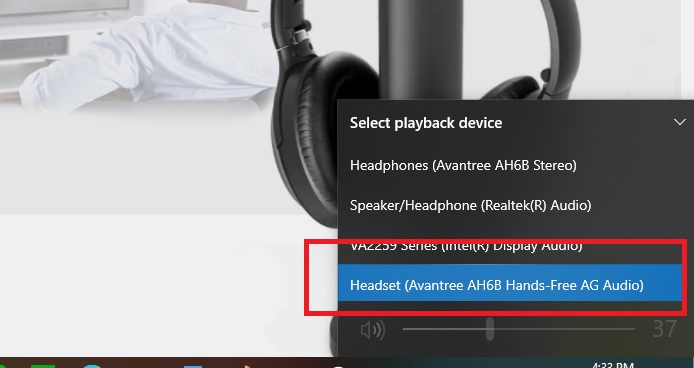
Credit: avantree.com
Troubleshooting Steps To Fix No Sound With Bluetooth Headphones In Discord
Is the sound not working on your Bluetooth headphones while using Discord? Follow these troubleshooting steps: 1. Remove your earbuds from the paired devices list and pair them again. 2. Turn off other devices or change location to avoid interference.
3. Check for driver updates and scan for viruses. 4. Restart Discord and reconnect your headphones. Remember to adjust the in-app volume and disable any headset software if necessary.
If you’re experiencing no sound with your Bluetooth headphones in Discord, there are several troubleshooting steps you can take to resolve the issue. By following these steps, you can identify and fix any underlying problems that may be causing the problem. Here are some recommended troubleshooting steps to help you fix the no sound issue with Bluetooth headphones in Discord:
Update Sound/audio Or Webcam/video/graphic Card Drivers And Software
Outdated sound/audio or webcam/video/graphic card drivers and software can often cause issues with audio playback. To fix this, make sure to update your device’s drivers and software to the latest versions. This can usually be done through the manufacturer’s website or through the device manager in your computer’s settings.
Try Different Usb Or Audio Ports
Sometimes, the issue may be related to a faulty USB or audio port. Try plugging your Bluetooth headphones into different ports to see if the sound issue is resolved. If you notice that the sound works fine in a different port, it could indicate a problem with the original port.
Scan For Viruses
Viruses or malware on your computer can interfere with audio playback and cause issues with your Bluetooth headphones in Discord. Perform a thorough scan of your computer using reliable antivirus software to remove any potential threats. Once the scan is complete, restart your computer and check if the sound issue is resolved.
Restart Discord And Bluetooth
A simple restart of both Discord and your Bluetooth device can often resolve issues with audio playback. Close Discord completely and disconnect your Bluetooth headphones. Then, reconnect your headphones and restart Discord. After the restart, check if the sound is working properly.
Check Other Applications
Ensure that the no sound issue is specific to Discord and not happening with other applications. Test the audio playback in other applications to determine if the problem is isolated to Discord. If the issue is occurring across multiple applications, it may indicate a problem with your Bluetooth headphones or computer settings.
Force Stopping Discord, Clearing Cache, And Denying Permissions
If restarting Discord did not resolve the issue, you can try force stopping the application, clearing its cache, and denying any unnecessary permissions. This can help to reset any temporary settings that may be causing the audio problem. Follow these steps:
- Force stop Discord: Open the task manager and end all Discord processes.
- Clear Discord cache: Navigate to the %appdata% folder on your computer, locate the Discord folder, and delete it.
- Deny permissions: Open Discord and when prompted for permissions, make sure to deny any unnecessary permissions that may interfere with audio playback.
Adjust Discord’s In-app Volume
It’s possible that the in-app volume settings in Discord are causing the no sound issue. To fix this, open Discord and navigate to the settings menu. Adjust the in-app volume slider to an appropriate level and test if the sound is working properly with your Bluetooth headphones.
Disable Any Headset Software
If you have any third-party headset software installed on your computer, it may be conflicting with Discord and causing the no sound issue. Disable or uninstall any headset software and test if the sound problem is resolved.
Turn Off The Headphone’s Microphone
In some cases, the microphone on your Bluetooth headphones may be causing conflicts with Discord’s audio output. Try turning off the headphone’s microphone, either in the device’s settings or by disabling it through Discord’s microphone settings. This can help to isolate and resolve the audio playback issue.
Check Sound Settings In Windows
Make sure to check the sound settings in Windows to ensure that the correct audio output device is selected. Navigate to the sound settings in Windows and verify that your Bluetooth headphones are selected as the default playback device. If not, set them as the default and check if the audio issue is resolved.
Adjust Sound Settings In Discord
Finally, it’s worth checking the sound settings within Discord itself. Open Discord and navigate to the settings menu. Under the audio settings, ensure that the correct audio output device is selected. Adjust any available sound settings to optimize the audio playback with your Bluetooth headphones.
By following these troubleshooting steps, you should be able to fix the no sound issue with Bluetooth headphones in Discord. Ensure that your sound drivers and software are up to date, try different ports, scan for viruses, restart Discord and Bluetooth, check other applications, force stop Discord, clear cache, and deny permissions, adjust in-app volume, disable headset software, turn off the headphone’s microphone, and adjust sound settings in both Windows and Discord to resolve the issue.
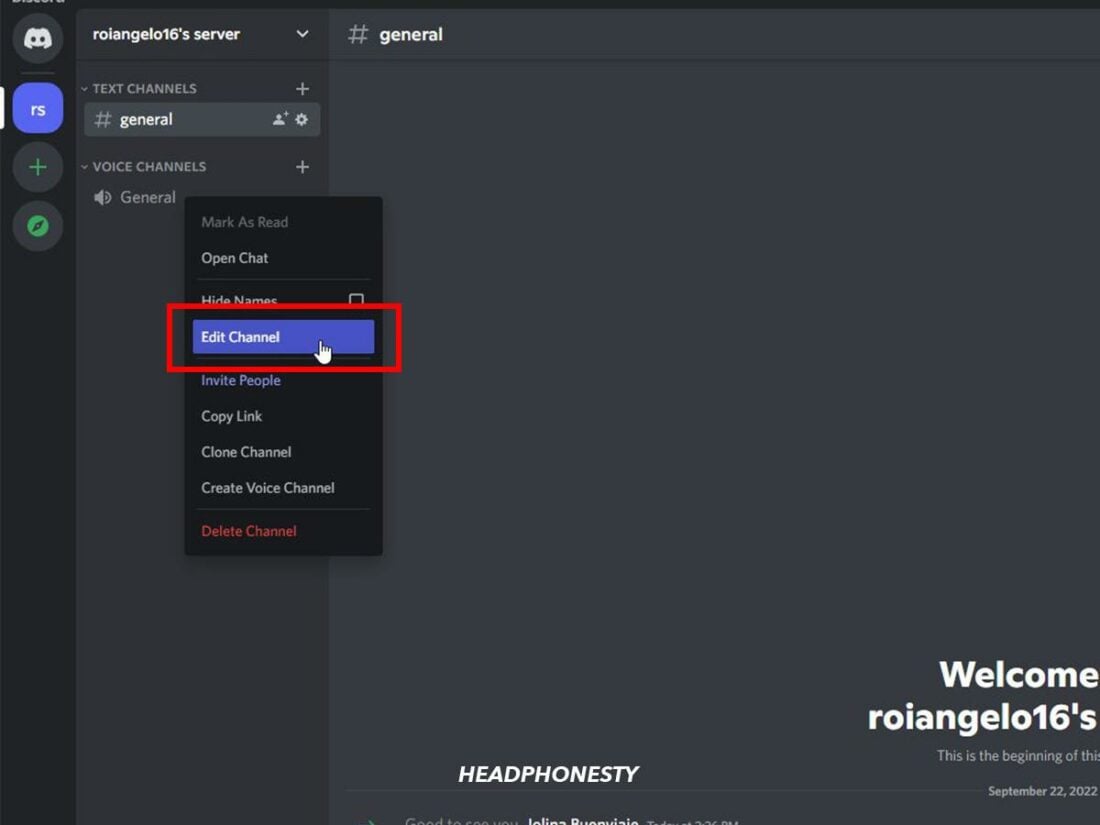
Credit: www.headphonesty.com
Frequently Asked Questions For How To Fix No Sound With Bluetooth Headphones In Discord
Why Are My Bluetooth Headphones Not Playing Sound?
If your Bluetooth headphones are not playing sound, try removing them from your paired devices list and then pairing them again. Sometimes, other Bluetooth devices or electronics can interfere with the connection, so try turning off other devices or changing your location.
Why Does Discord Sound Bad On Bluetooth?
Bluetooth headphones may sound bad on Discord because they switch to the “headset” profile for low latency and microphone functionality, which decreases audio quality. Restarting Discord and Bluetooth, checking for driver updates, and trying different USB or audio ports may help improve the audio quality.
Why Can’t I Hear Through My Headphones On Discord?
Make sure your sound drivers are up to date. Try plugging your headphones into different ports. Scan your device for viruses. Discord may have audio quality issues with Bluetooth headphones. Restart Discord and your Bluetooth. Check if the issue is specific to Discord.
How Do I Fix The Audio Quality On My Discord Bluetooth Headphones?
To fix the audio quality on your Discord Bluetooth headphones, try the following steps: 1. Remove and re-pair your headphones in your Bluetooth settings. 2. Turn off other Bluetooth devices or move to a different location to avoid interference. 3.
Check that your sound and audio drivers are up to date. 4. Try plugging your headphones into different USB or audio ports. 5. Restart Discord and reconnect your Bluetooth headphones.
Conclusion
If you’re experiencing no sound issue with your Bluetooth headphones in Discord, there are a few steps you can take to fix it. Make sure to remove and re-pair your headphones, as other Bluetooth devices can interfere. Also, check that your drivers and software are up to date, try different USB or audio ports, and scan for any potential viruses.
Restart Discord and your Bluetooth connections, and ensure that the issue is specific to Discord and not happening with other applications. By following these steps, you should be able to resolve the audio quality problem and enjoy a seamless Discord experience with your Bluetooth headphones.